Step 1 : In the main page, click Work Schedule

Step 2 : Click Templates

Step 3 : Click New Template

Step 4 : Type your desired work schedule name

Step 5 : Double the day of the week where you want to input the work schedule time.

Step 6 : Edit the time and click SAVE

Step 7 : A blue color will highlight the duration of the work schedule. Repeat the process with other days of the week before clicking next at the bottom of the page.
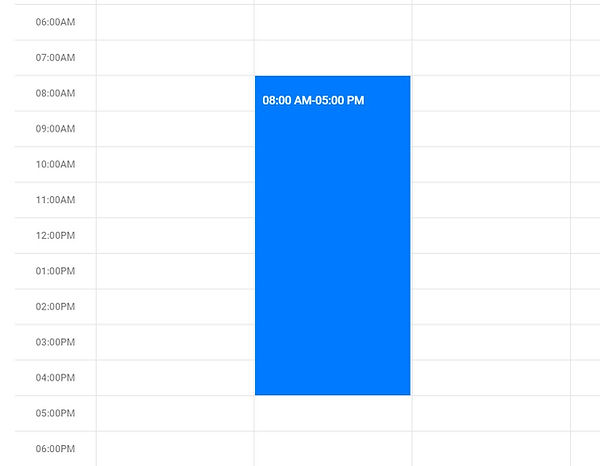
Step 8 : Check settings for your works schedule. Then click next.

Step 9 : Show the summary of your created work schedule. Be sure to review carefully.

Click SAVE at the bottom.

Step 10 : You can check your created schedule on the left side. Click it and it will show the calendar details on the right.



